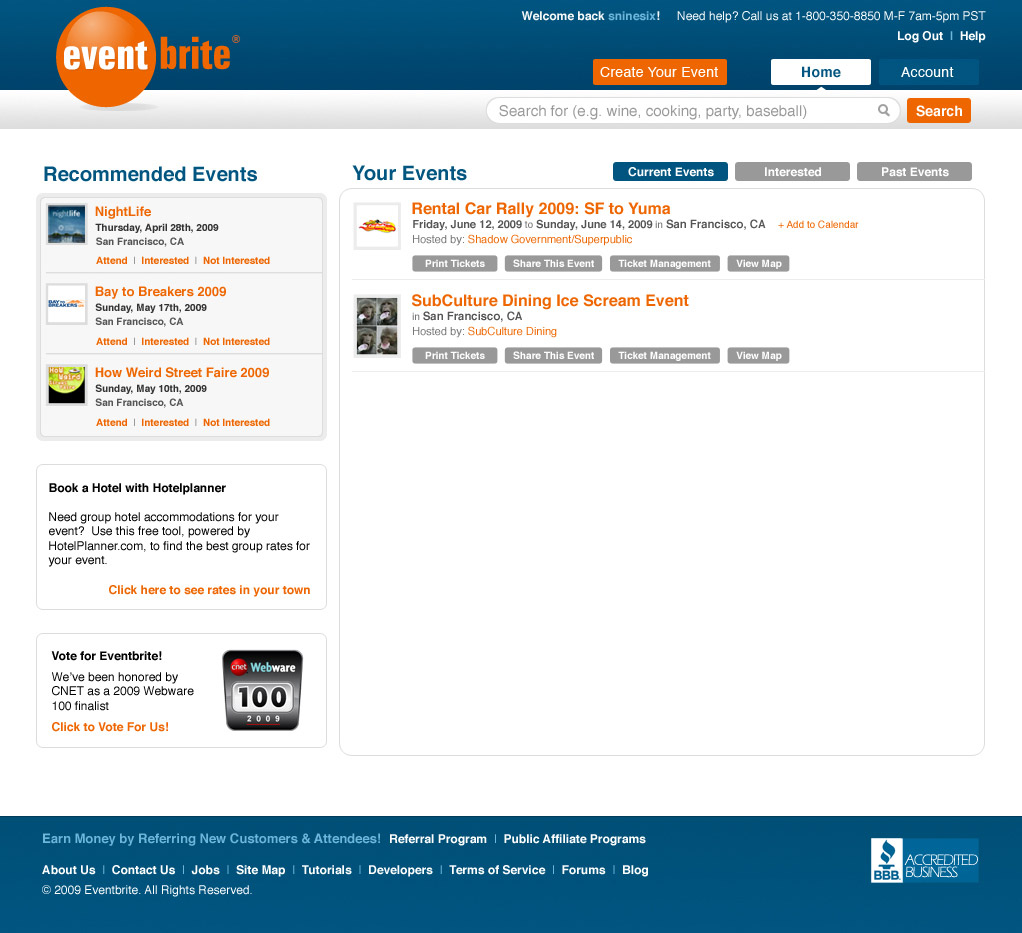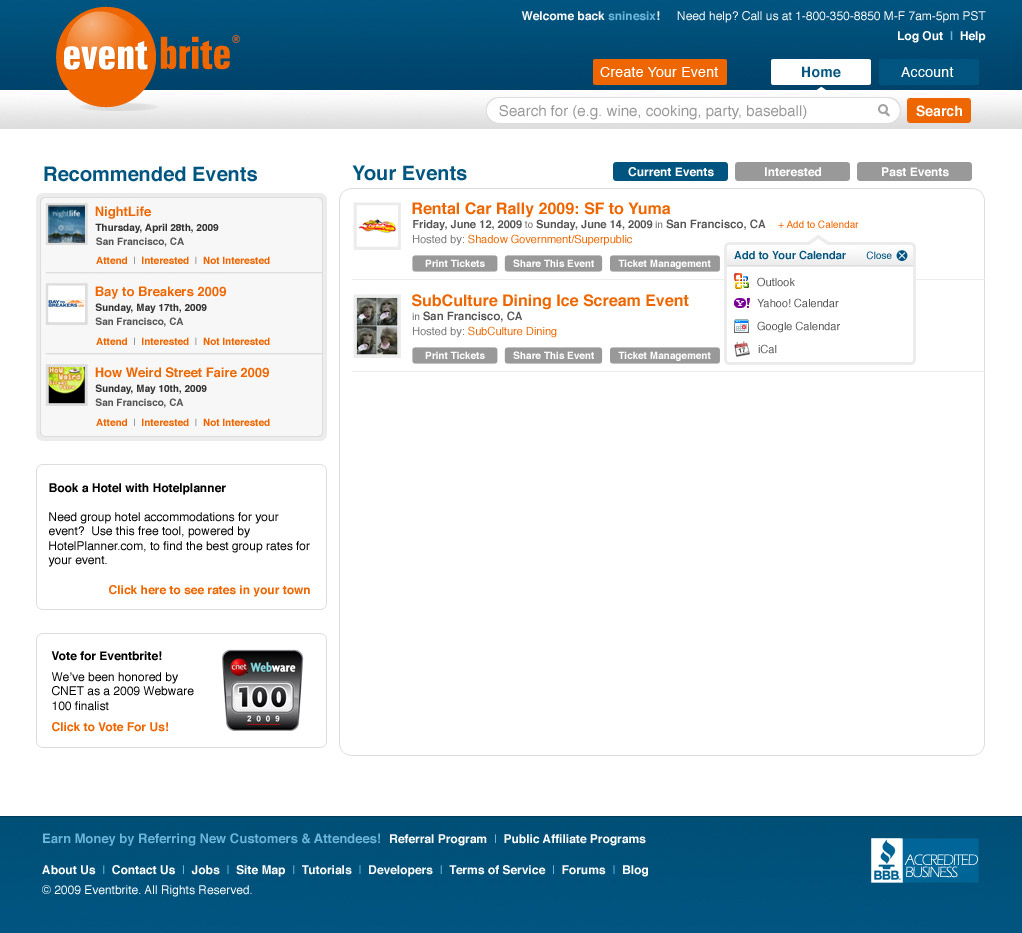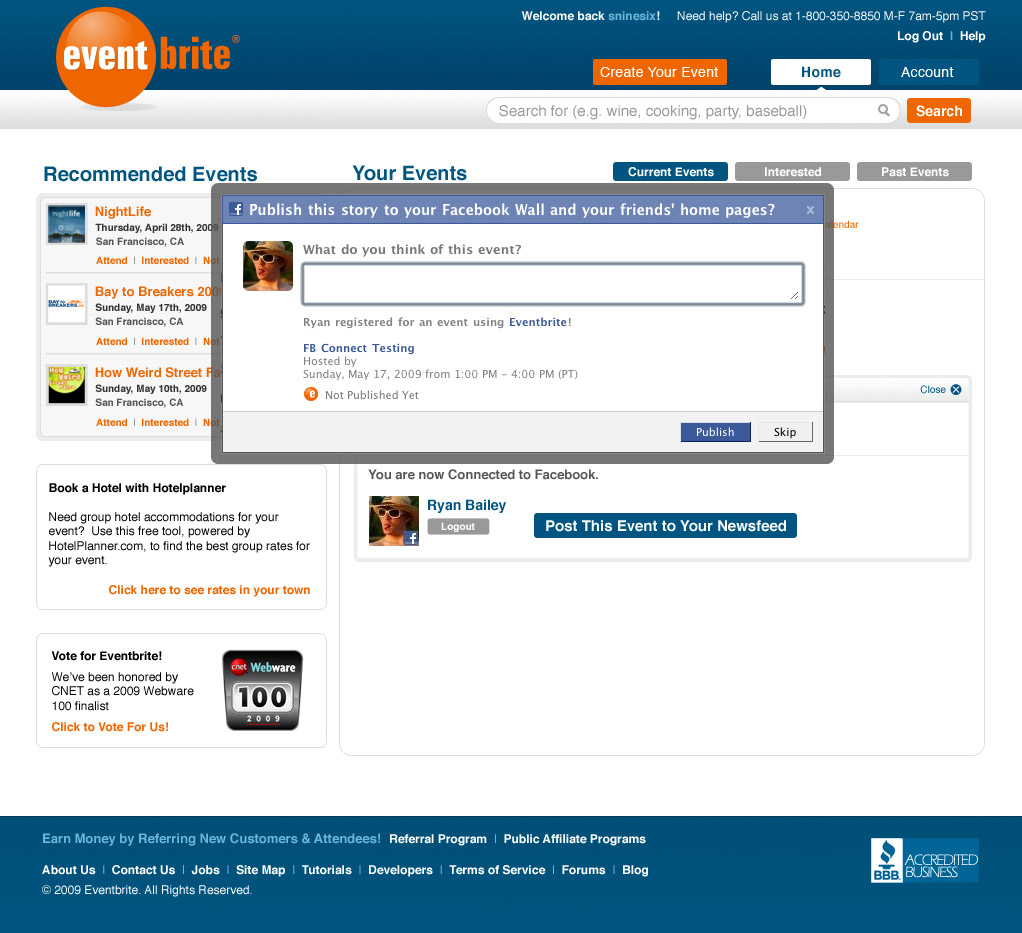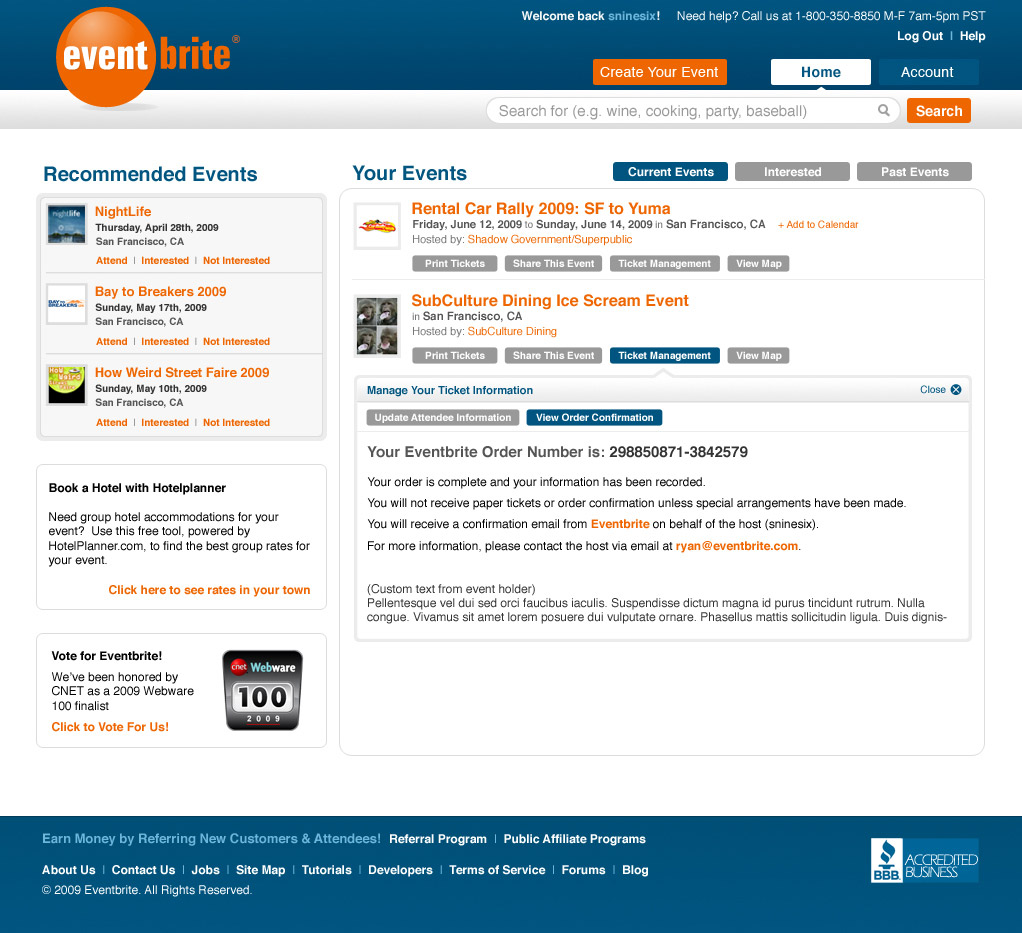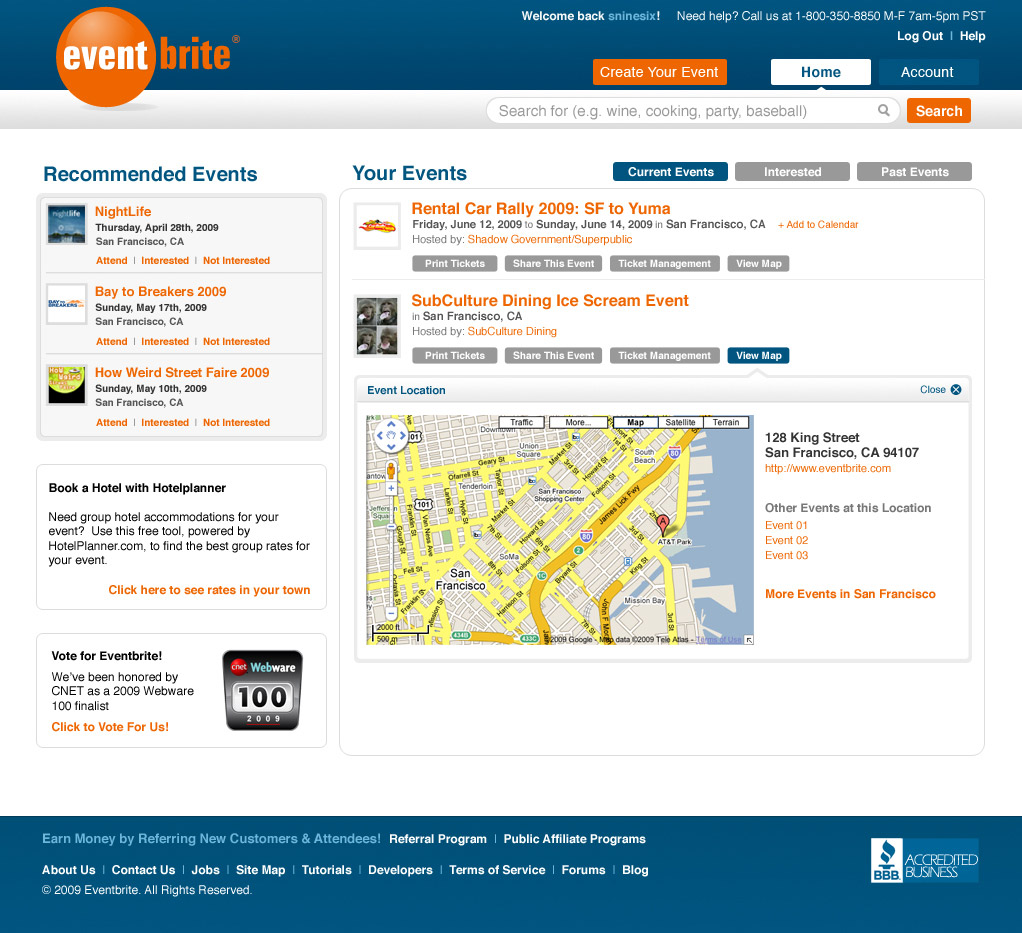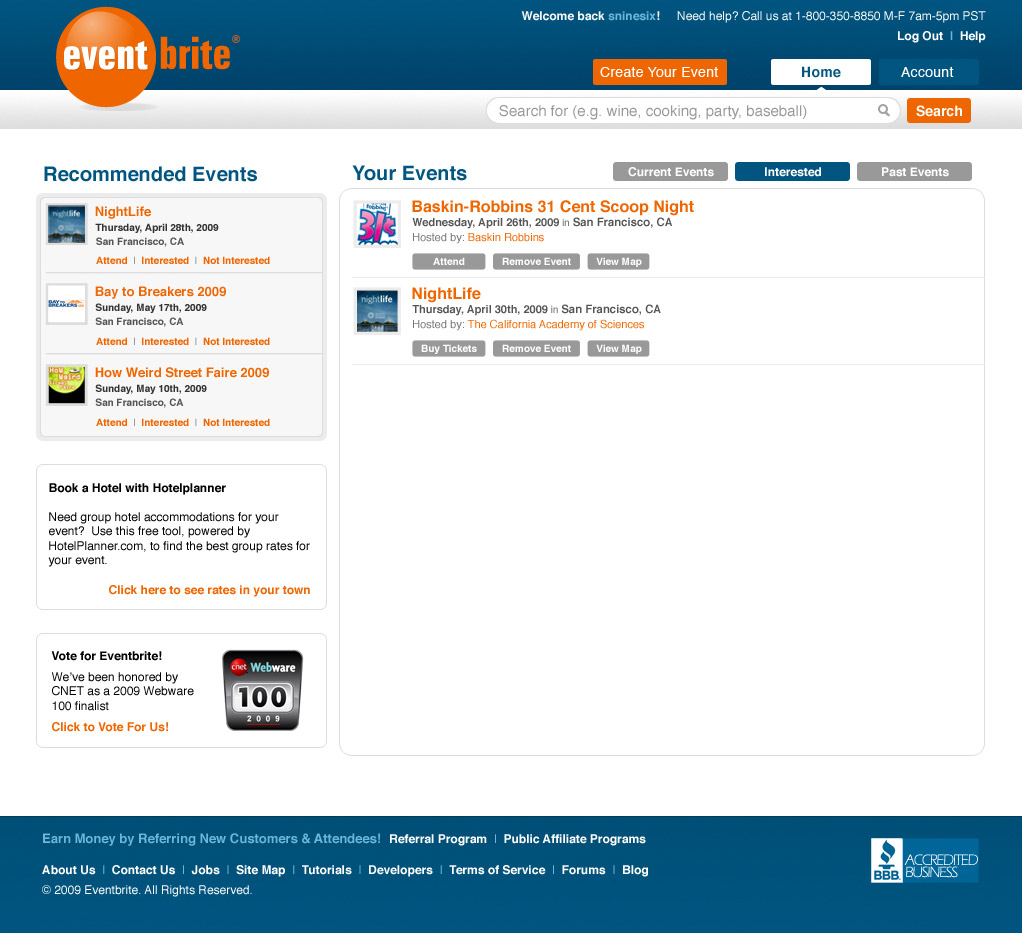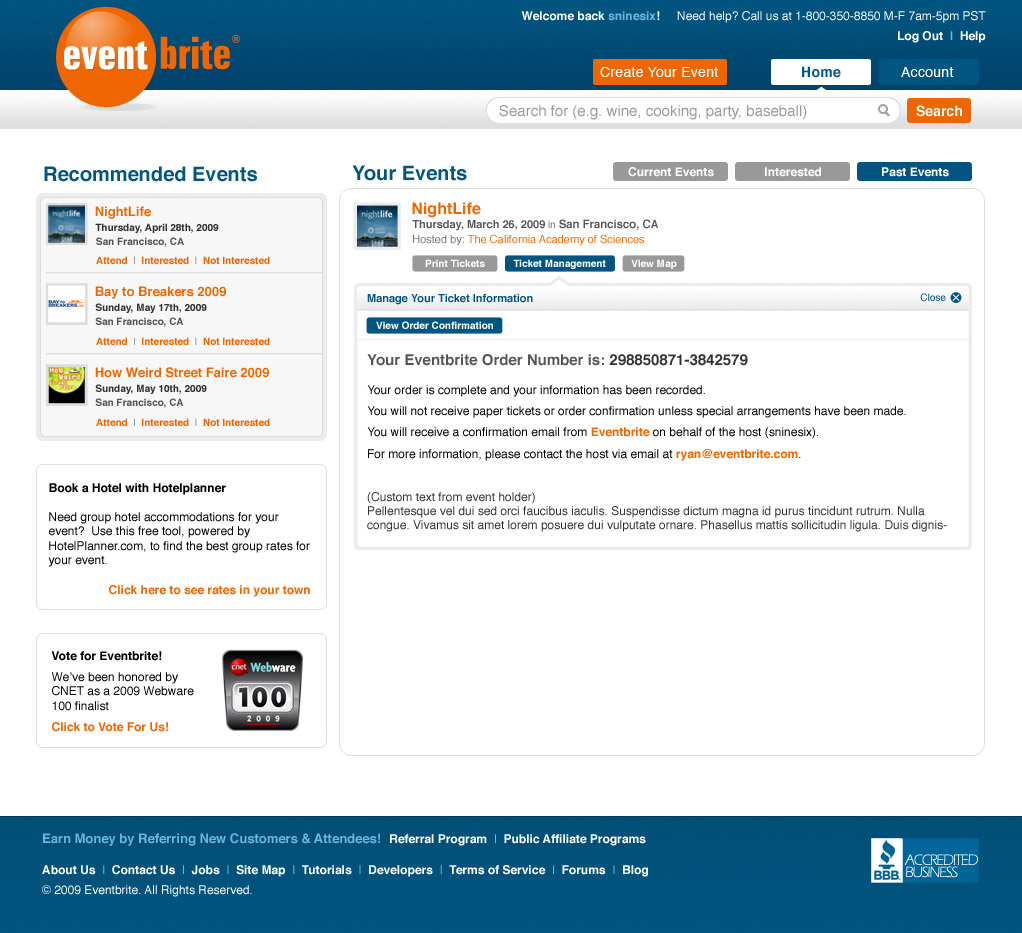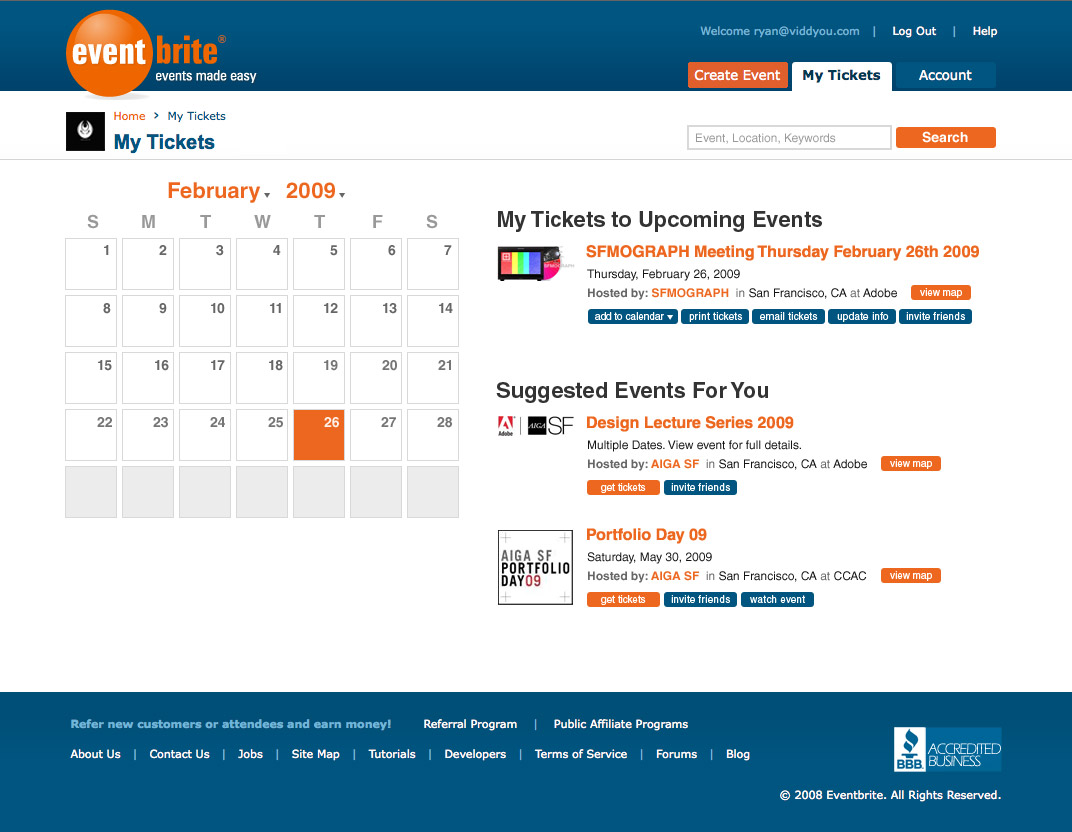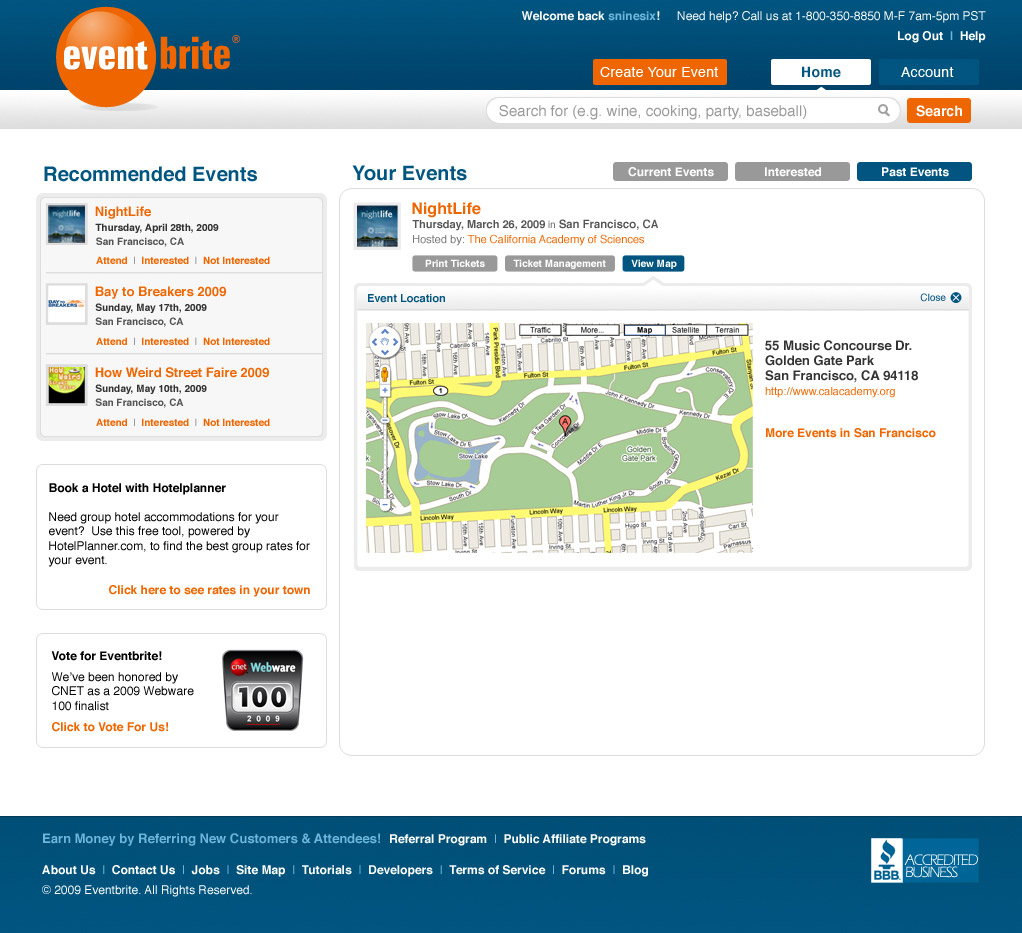Eventbrite // My Tickets
The My Tickets section of Eventbrite is part of the attendee experience and the homepage for an attendee, once logged in, to see a list of events they are attending, or have attended in the past. The update to this section was focused on two goals – redesigning ticket management and adding recommended events. The switch to an attendee vs event holder focus changed the global navigation for an attendee that had no created an event into "Home" as this was the attendee home where all ticket management occurred. When logged in as an event holder (having created an event) this section is listed as "My Tickets" in the navigation.
Event recommendation leveraged prior ticket purchases to suggest other events the attendee might be interested in. The goal of these recommendations was to drive event discovery and with it – increased ticket sales. To improve the recommendations, the ability to mark an event as interesting, or not, helped provide better results.
The list of tickets was redesigned to add an "Interested" section that would track all the events a user was interested in via the recommendations, but not actually attending. Originally the actions able to be performed on each event being attended was handled through small icons that had no text labels which caused confusion. To remedy this issue I created the design to have buttons with the action each would perform. All of the actions able to be performed were redesigned in this same manner.
I was responsible for the front end build, visual design, interaction design, UX, and specification document. The screenshots provided are my original work used to construct the specification document and build out from.